WORKFLOW
Reviewing Returns & Printing Credit Memos in the WPD Portal
Locate the "Search" Icon
Find the "Search" icon at the top of the page
Click icon
Enter search criteria
Enter the PO number or invoice number into search box
Avoid using part numbers unless they match the exact format inside the program (If PO doesn’t find the correct invoice, please try original invoice number).
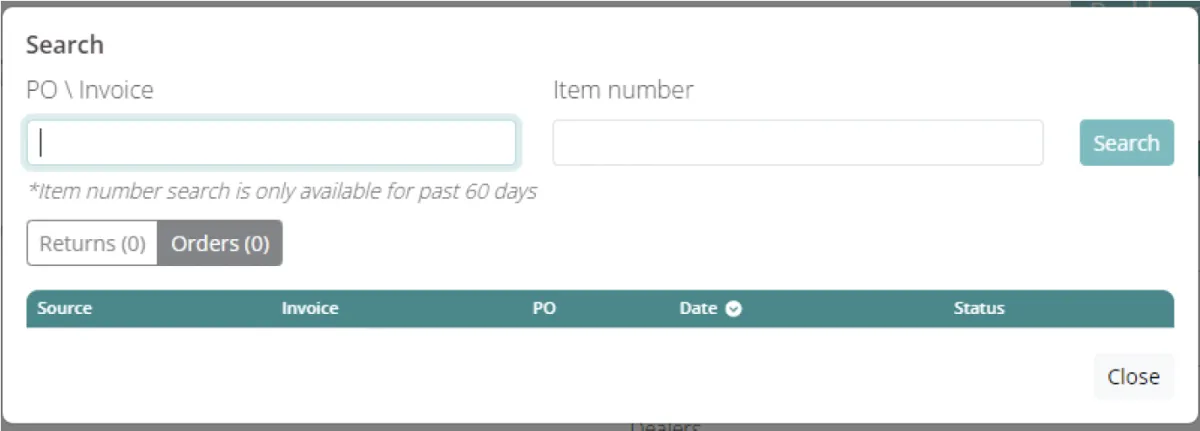

Review Search Criteria
Results will be displayed inside the search box
Select the type of information (located directly beneath the PO/Invoice search area)
Orders (Highlighted/selected automatically)
Returns (Must be selected to display return requests)
Check Return Status
If checking on returns previously entered into the system, click the returns box. (Shown below)
If cueing an invoice (order) to request a return, click on the proper invoice to select parts for return
Ensure the part is “delivered” for the system to allow a return. If not, refer to the “Creating a Manual Return Instruction Sheet”
View Return Synopsis
Click “Returns” to see a synopsis of the Returns already submitted against the PO number
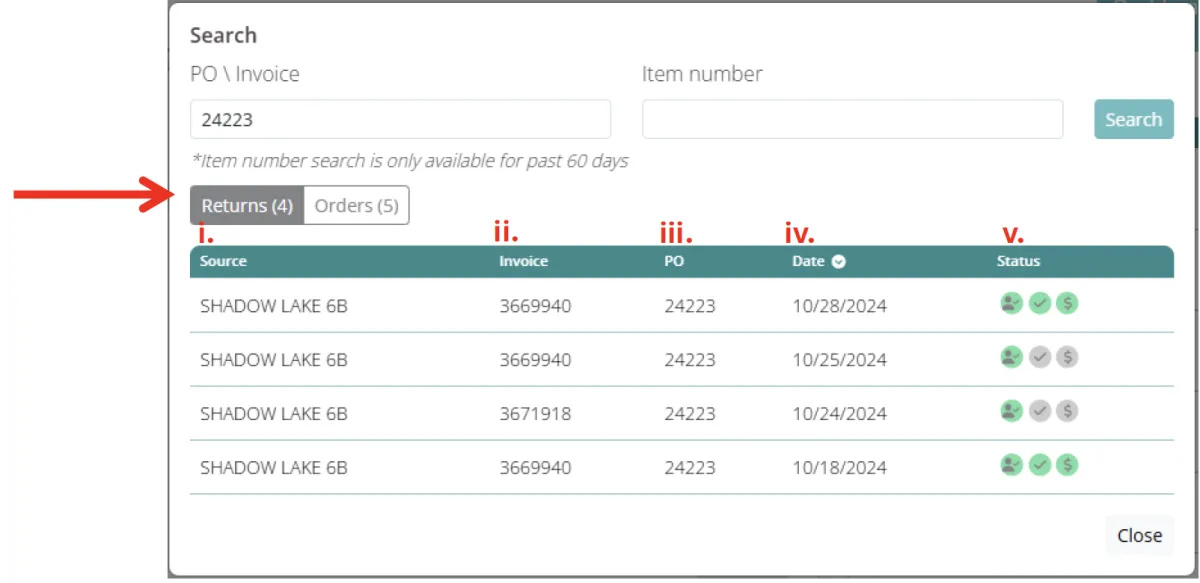
Information shown includes:
Source: Location for pickup
Invoice: Original invoice number
PO: PO listed on original invoice
Date: Day return was requested
Status: Series of Green, Red, or Pink circles indicating the return status
Circle 1: Pickup Authorization
Green: Part is within 30 days of delivery
Pink: Part delivered is 31-59 days outside delivery, “Under Review”
Red: Part is over 60 days past delivery. “Rejected”
(“Under Review” and “Rejected” are automatically assigned by the system. Each of these statuses will be reviewed within 36 hours of submission. Check back to see if status has changed for pickup)
Circle 2: Verification
Will turn green after part has arrived at our facility and been inspected
Circle 3: Return Approval
Will turn green after part has arrived at our facility and been inspected
Printing Card Memo
Select "Returns Box" after searching for a PO or invoice number
Select the desired credit request
Information inside the credit request includes:
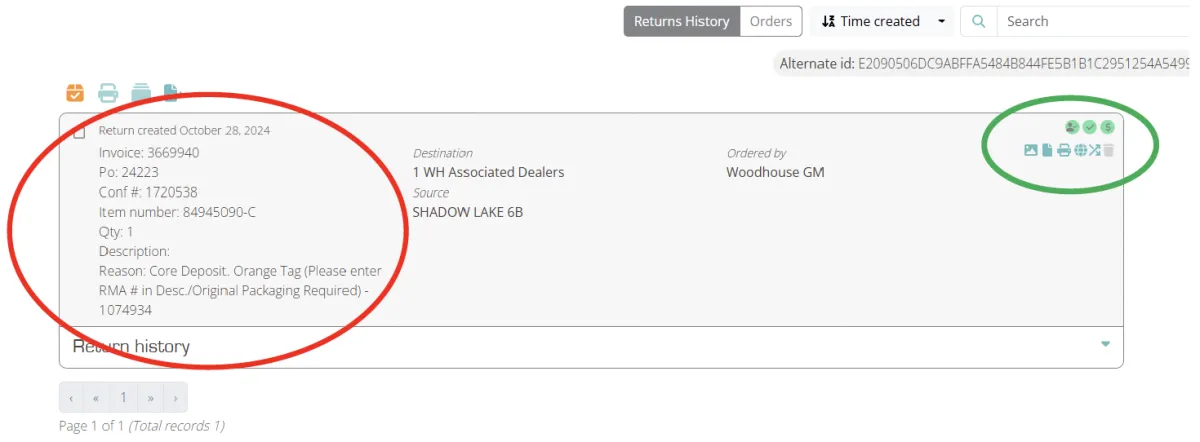
Information found inside credit request:
Red Circle: Invoice number from original sale, PO, Part Number, Quantity, Reason for return, RMA number, and denial reason if applicable (Denial reason will be listed after RMA #)
Green Circle: Return status circles, Links for related documents. (Hover over them to see names)
View Photos. Pictures from return pickup
View proof of delivery. Proof of driver pickup. Basic invoice showing return requested and driver information. Not a credit memo.
Print label. Part label, (not required or suggested) from credit request
Credit memo order. Link to display credit memo. After clicking, credit memo order will display directly beneath credit request
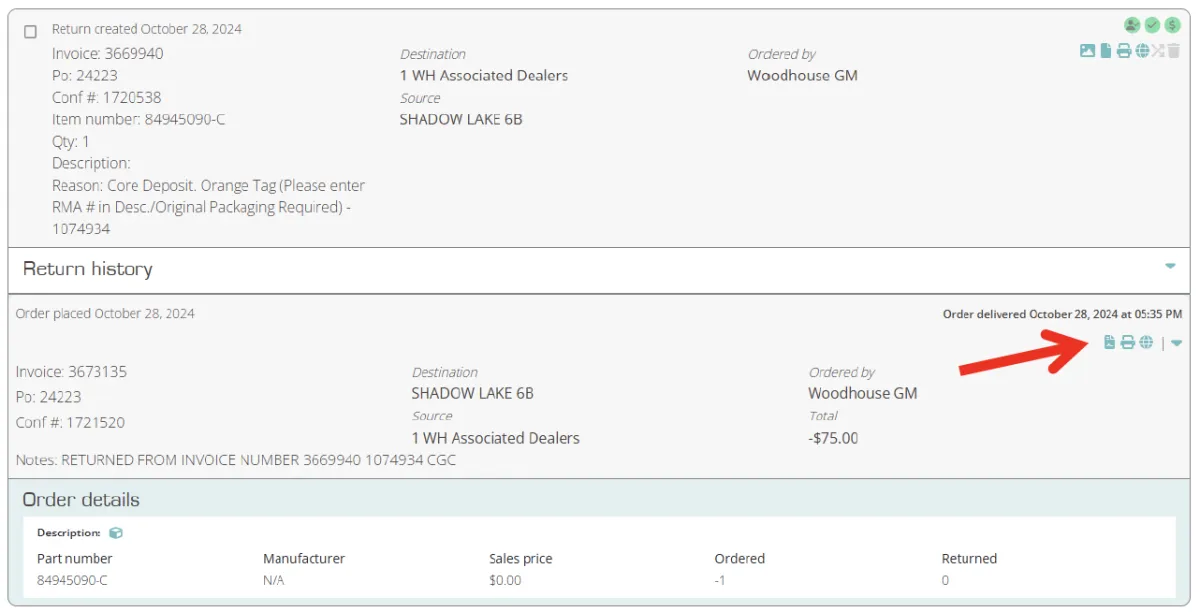
Click the "View Proof of Credit to display the credit memo (Red Arrow).
Print the credit memo.
Have more questions or need assistance?
Chat with a representative now.
Additional Workflow Instructionals
WPD Portal
New to the portal? This instructional walks you through the basics.
Create Manual Return
Manual returns in WPD Portal
Create A Return
Create a return in the WPD Delivery & Returns Portal
Frequently Asked Questions
How do I create an account?
To create an account, complete a credit application by following the link below.
To request a paper version, contact the Wholesale Accounting team at [email protected].
How do I fill out a credit application?
You can complete a credit application by following the link below.
To request a paper application, contact the Wholesale Accounting team at [email protected].
Where does Woodhouse Parts Direct deliver to?
Woodhouse Parts Direct delivers to select areas in: Arkansas, Colorado, Iowa, Kansas, Minnesota, Missouri, Nebraska, and South Dakota.
To find out if we deliver to you, chat with one of our representatives. Chat Now
How do I create a return?
To create a return, follow the instructions on the workflow below:
If the part you are returning does not cue in the search results, follow the instructions on the workflow below (note that the credit memo will not tie to the credit request):
What is Woodhouse Parts Direct's return policy?
To ensure proper credit is given, Woodhouse Parts Direct adheres to the following return guidelines:
- All returns must be processed through the Woodhouse Parts Direct Portal
- All Woodhouse return tags must be filled out correctly
- All returns must be in the original packaging and in re-sellable condition as they were originally received
- All parts must be checked for fitment and damage prior to prepping, painting, or welding
- There is a 45-day limit on all returnable items
- The following items are non-returnable unless written authorization from management has been issued: Glass
- Exhaust Systems
- Interior Trim
- Accessory Items
- Open Items, such as: - Safety devices
- Items that state they cannot be returned if opened
- Parts listed as “non-returnable” on invoice
- Vehicles that were authorized to be repaired and later totaled are subject to a 20% restocking fee
- There is a 15% restocking fee on any piece considered to be a structural component to the vehicle, such as:
Front and Rear Bumper Reinforcements
- Radiator Core Supports
- Strut Towers
- Floor Pans
- Inner Quarter Panels
- Wheelhouse
- Frames
How do I check on a return from an associated dealer?
Most returns from our Associated Dealer Partners are accessible on the Elite Automated Returns Program. If the return you are looking for is not on the Elite Automated Returns Program, contact the Associated Dealer directly.
How do I find an ETA on parts I have ordered from Woodhouse Parts Direct?
To find an ETA on your parts, reference the link below.
ETAs are also included in comments on ordering platforms including: OPSTrax, Collisionlink, Repairlink, and CCC. You can also call 1-855-623-3222 and select the prompt of the brand you need the ETA for.
Where do I send payments to?
To get your payment to the Wholesale Accounting team directly, please send your payment to:
Woodhouse Parts Direct
1951 W Hwy 30
Missouri Valley, IA 51555
Or, call 712-642-6022 to pay with a credit or debit card. Credit cards are subject to a 3% transaction fee.
How do I get a copy of an invoice?
To request a copy of an invoice, email [email protected], or call 712-642-6022.
What OEM brands does Woodhouse Parts Direct sell?
Woodhouse Parts Direct sells a wide variety of lines, including:
- Ford / Chrysler / Dodge / Jeep / Ram
- Chevrolet / GMC / Buick
- Nissan
- Lincoln / Mazda / Porsche / Alfa / Maserati
- Hyundai
- Cadillac
- Infiniti
- Toyota / Honda
- AC Delco
What are Woodhouse associated dealers?
Woodhouse Associated Dealers are other OE Dealership Brands that Woodhouse has partnered with to deliver their products on Woodhouse delivery routes. This allows our customers access to a variety of lines that we do not carry, such as:
- Valley Imports (Audi, Mercedes, Volkswagen, Sprinter, Mitsubishi)
- BMW of Des Moines
- H&H Kia
- Beardmore Subaru
- Willis Automotive (Volvo, Lexus, Jaguar, Land Rover, Mini)
What ordering platforms does Woodhouse Parts Direct use?
Woodhouse Parts Direct uses several ordering platforms including: CCC, OE Connection (Collisionlink & Repairlink), D2D, AC Delco Connection, OPSTrax, Partstrader, emails, and phone orders.
How is Wholesale Accounting at Woodhouse different fro that of other dealers?
The Wholesale Accounting team at Woodhouse Parts Direct offers our customers one point of contact for all of their accounting needs. As opposed to other dealerships and wholesalers, we have separated our Wholesale Accounting from that of the dealership. This allows our team of Wholesale Accounting Specialists to assist you with any line Woodhouse carries.
Where is Woodhouse Parts Direct located?
Woodhouse Auto Family is a family-owned dealer group based in Omaha, Nebraska. We have twenty-one dealers representing eighteen manufacturers.
Our wholesale parts division— Woodhouse Parts Direct— has three strategically placed warehouses in Iowa, Missouri, and Nebraska with over 200,000 square footage of inventory space.
How often does Woodhouse Parts Direct deliver?
Woodhouse Parts Direct delivers at least once a day to all of our customers in every market.
We deliver multiple times a day in: Omaha (3 times/day), Lincoln (2 times/day), and Kansas City (2 times/day).
What is the best form of communication to use with Woodhouse Parts Direct?
The preferred method of communication is email. This allows us to respond in a timely manner while multi-tasking. Alternatively, if you are unsure of who to email, call 1-855-623-3222, and listen to the prompts to connect you to the department you are trying to reach.
How do I contact the Business Development Team/Outside Sales Team for additional requests?
We have several Outside Sales Representatives that are happy to answer your questions.
Randy Spiker: 402-679-6154 | [email protected]
Darrell Callahan: 402-510-6838 | [email protected]
Mike Doty: 402-855-5029 | [email protected]
Duane Johnsen: 308-386-8944 | [email protected]
Wholesale Parts Director:
Mike Merrifield: 402-730-0178 | [email protected]
What payment types does Woodhouse Parts Direct accept?
Woodhouse Parts Direct currently accepts the following payment methods:
- Check (preferred method)
- Credit or Debit Card - Credit Cards are subject to a 3% transaction fee
- ACH (offered for MSO only)
How do I submit a service part warranty claim to Woodhouse Parts Direct?
To submit a warranty claim, visit the link below:
The following items must be submitted to the salesperson who sold the part you are claiming warranty on:
- Complete VIN # and mileage should be on our invoice or repair order
- Original invoice (no photo copies), must be signed
- Copy of the repair order showing the part number being installed the first time
- Copy of the repair order showing the part number being installed the second time
- A complete statement on why the part is being replaced or parts should be written on the repair order. Example (vehicle starts and then stalls, code 24)
All paperwork must be returned to us within 30 days of purchase of the replacement part or the manufacturer will deny the claim. To qualify for the warranty, the part must show signs of being installed.
What warranties do the parts that are sold carry?
Parts warranties vary by manufacturer. Please reference the sheet below to ensure proper warranty claims are submitted.
Does Woodhouse Parts Direct service fleet customers?
Woodhouse Parts Direct works with all OE manufacturer fleet programs.

FOLLOW US
COMPANY
CUSTOMER CARE
© Copyright 2025. Omaha. All Rights Reserved.
